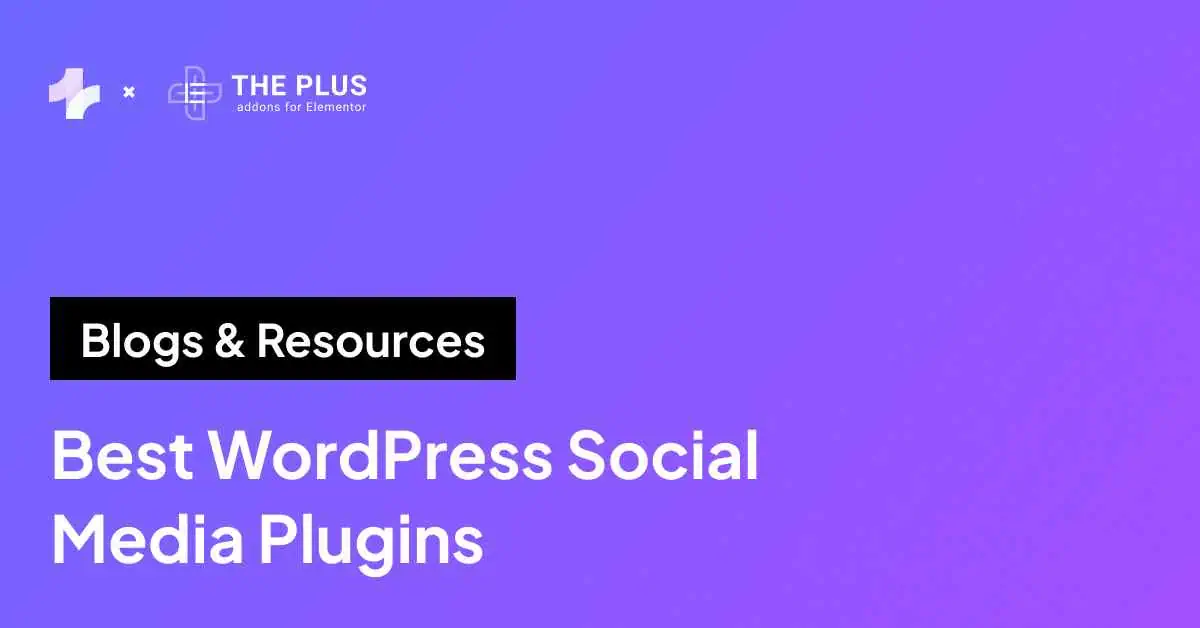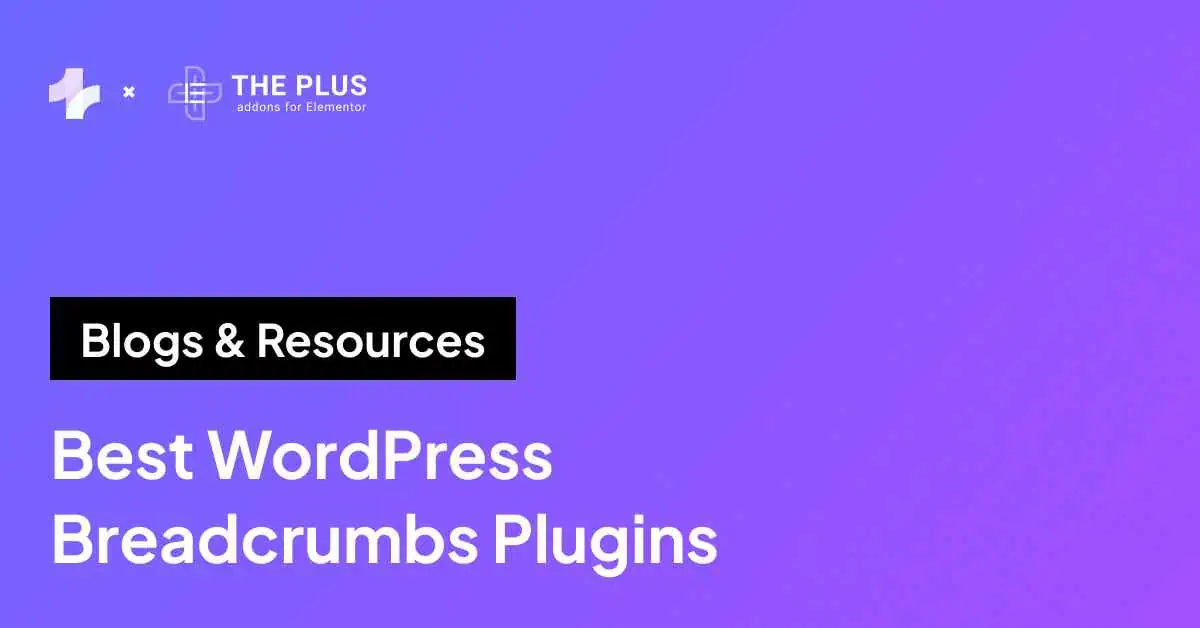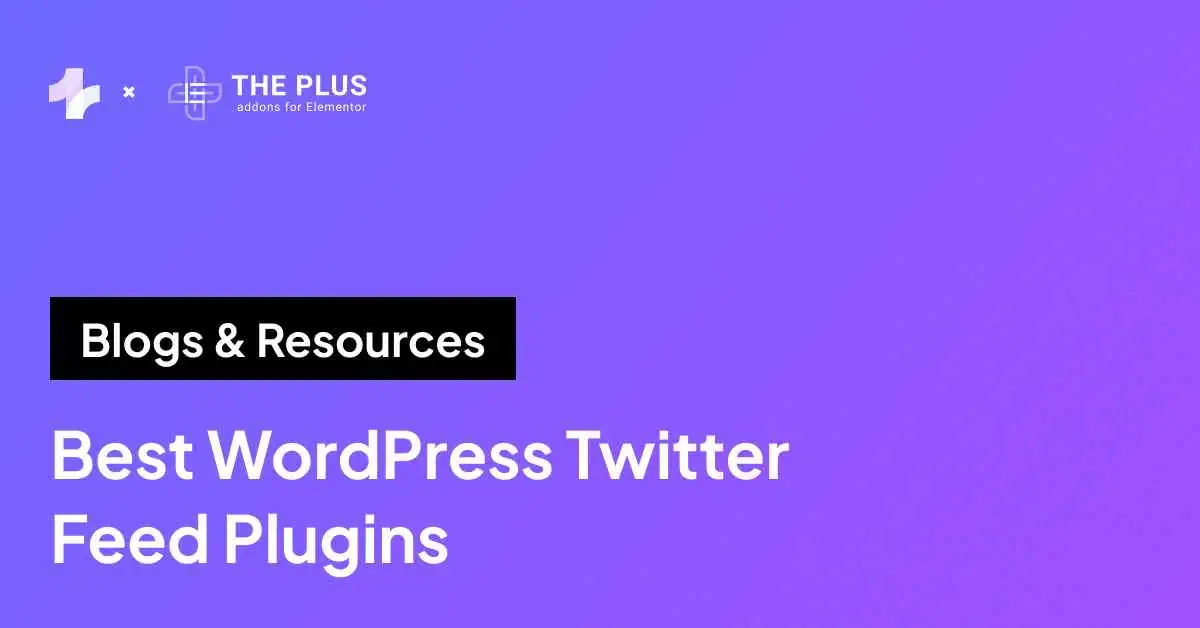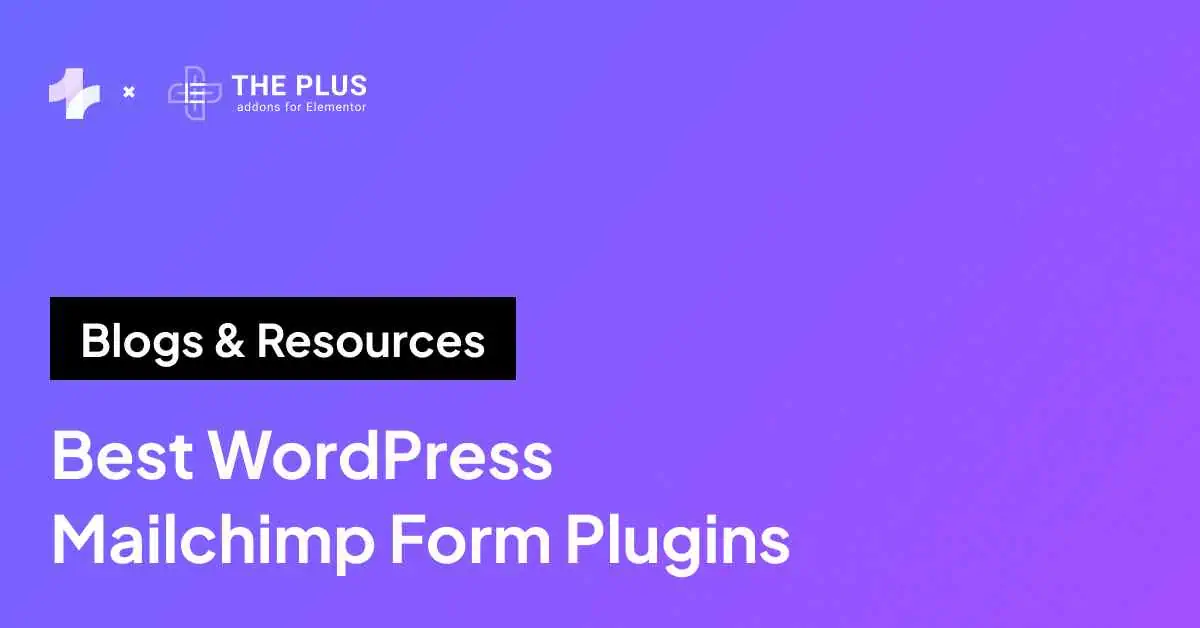Looking for the best WordPress backup plugin? You’re at the right spot!
Backing up your WordPress website is crucial to ensure that your hard work and valuable content are not lost in case of a data failure or security breach.
With so many WordPress backup plugins available, it can be overwhelming to choose the right one for your website.
In this article, we will explore the 5 best WordPress backup plugins, their features, and compare them in detail to help you make an informed decision.
What is a WordPress Backup Plugin?
A WordPress backup plugin is a tool that automates the process of backing up your website. It creates a copy of your website’s files and database and stores it in a safe location.
In case of a website crash or hack, you can use the backup to restore your website to its previous working state. A good backup plugin should be easy to use, reliable, and offer various backup options, such as full backups, incremental backups, and offsite storage.
Why Should You Consider Backing Up Your Site?
Backing up your site is essential to ensure that your website data is safe and secure. Here are four reasons why you should consider backing up your site:
- Protect your website from data loss: Backing up your site regularly can help you protect your website from data loss caused by server crashes, malware attacks, or accidental deletion of files.
- Save time and money: Losing your website data can be a costly and time-consuming process. By backing up your site, you can save time and money that would otherwise be spent on data recovery or website rebuilding.
- Maintain website uptime: A website that is down for an extended period can harm your search engine rankings and impact your online reputation. Having a backup of your site can help you quickly restore your website and maintain its uptime.
- Peace of mind: Knowing that you have a backup of your site can give you peace of mind and help you focus on other aspects of your website. You can rest assured that your website data is safe and secure, and you can easily restore your site if anything goes wrong.
Remember, backing up your site is crucial to ensuring the safety and security of your website data. By taking the time to back up your site regularly, you can protect your website and avoid the potential costs and headaches of data loss.
Best WordPress Backup Plugins Compared
Here are the best backup plugins for WordPress:
| Sr. No. | Plugin | Cost (Starting from) |
|---|---|---|
| 1 | UpdraftPlus | Free + $70/year |
| 2 | Jetpack VaultPress Backup | Free + $14.95/month |
| 3 | BackWPup | Free + $69/year |
| 4 | Duplicator | Free + $49.50/year |
| 5 | Total Upkeep | Free + $2.50/month |
This comparison list is not legally binding. If you find any discrepancy, please feel free to notify us.
1. UpdraftPlus
![UpdraftPlus | The Plus Addons for Elementor Updraftplus 5 best wordpress backup plugins [backup & restore] from the plus addons for elementor](https://theplusaddons.com/wp-content/uploads/2023/09/UpdraftPlus-1024x458.webp)
UpdraftPlus is one of the most popular and widely used WordPress backup plugins. It performs comprehensive manual or scheduled backups of all your WordPress files, databases, plugins, and themes.
It allows you to backup at your preferred location and restore it with few clicks.
UpdraftPlus allows your backup your data to popular cloud services such as Dropbox, Google Drive, Amazon S3, Rackspace Cloud, as well as FTP, DreamObjects, Openstack Swift, or email.
Using UpdraftPlus it’s easy to migrate your WordPress website to another web host, server or domain with this free version of UpdraftPlus.
Key Features of UpdraftPlus
- Highest-rating backup and restore plugin at wordpress.org (4.8 stars out of 5.0)
- Designed to run everywhere that WordPress runs
- Multi-site (i.e., WPMU/WordPress Network) compatible
- Restore backups directly from your WordPress control panel with ease.
Here’s a quick video on how you can use UpdraftPlus to automate backups on your website:
2. Jetpack VaultPress Backup
![Jetpack VaultPress Backup | The Plus Addons for Elementor Jetpack vaultpress backup 5 best wordpress backup plugins [backup & restore] from the plus addons for elementor](https://theplusaddons.com/wp-content/uploads/2023/09/Jetpack-VaultPress-Backup-1024x464.webp)
Jetpack is a backup and security plugin that offers real-time backups, automated daily backups, and easy site restores.
It also provides malware scanning and removal, as well as protection against spam and brute force attacks.
It automatically backs up your site in real-time and restores it to any point with just one click. Cloud storage starts at 10GB, Additional storage options are also available if needed.
It also provides two-factor authentication(2FA) for extra protection. Its activity log feature allows you to easily track all changes made to your site, including the time and person responsible.
When paired with real-time backups, debugging and restoring your site to a specific moment becomes easy.
Key Features of Jetpack VaultPress Backup
- Jetpack VaultPress backup plugin offers real-time backups, so you don’t have to worry about losing any data.
- You can easily restore your site with just one click, making it quick and easy to get your site back up and running.
- The plugin stores your backups in the cloud, so you don’t have to worry about losing them if something happens to your site.
- Jetpack VaultPress backup plugin is the most proven WordPress backup plugin with over 269 million site backups over the last ten years.
Are you facing issues while updating or publishing content on your site? Here’s How to Fix WordPress Update & Publish Failed Errors.
3. BackWPup
![BackWPup | The Plus Addons for Elementor Backwpup 5 best wordpress backup plugins [backup & restore] from the plus addons for elementor](https://theplusaddons.com/wp-content/uploads/2023/09/BackWPup-1024x471.webp)
BackWPup is a freemium WordPress backup plugin that allows you to create complete backups of your site including Complete Database Backup, File backup
It store those backup on various remote storage services like Dropbox, Google Drive, One Drive, and Amazon S3, etc
Using BackWPup you can easily create a single backup .zip file and can easily restore that file for installation.
Amazingly it sends all the logs and backups via email. Logs can include information about the backup process like which file is backed up any errors encountered.
It also offers automatic backups, scheduled backups, and incremental backups. With BackWPup, you can easily restore your site in case of data loss or hacking.
Key Features of BackWPup
- BackWPup backup plugin allows you to create a complete backup of your WordPress site, including all files and the database.
- You can choose from multiple backup destinations, including Dropbox, Amazon S3, Google Drive, and more.
- You can schedule automatic backups at regular intervals, so you don’t have to worry about manually backing up your site.
- BackWPup backup plugin includes a migration feature that makes it easy to move your site to a new domain or web host.
4. Duplicator
![Duplicator | The Plus Addons for Elementor Duplicator 5 best wordpress backup plugins [backup & restore] from the plus addons for elementor](https://theplusaddons.com/wp-content/uploads/2023/09/Duplicator-1024x464.webp)
Duplicator is a powerful WordPress backup and migration plugin that allows you to copy, migrate or clone your site and create backups of your site and move it to a different location.
Duplicator bundles your site’s plugins, themes, content, database, and WordPress files into a zip file called a package.
This package makes it simple to migrate your WordPress site to any location you choose in one shot.
It also offers automatic backups, scheduled backups, and incremental backups. With Duplicator, It also sets the recovery points for very fast emergency site backup.
Key Features of Duplicator
- You can choose which files you want to preserve or backup, giving you complete control over your backup strategy.
- Duplicator backup plugin supports backup for a single WordPress site, an entire Multisite Network, or sub-site within WordPress Multisite.
- Transfer and migrate your WordPress site in just two simple steps, no coding or technical expertise needed
- Secure your archive file with AES-256 encryption, a widely recognized industry standard.
Want to supercharge your Elementor editor? Check out the 8 Best Elementor Addons for WordPress.
5. Total Upkeep
![Total Upkeep | The Plus Addons for Elementor Total upkeep 5 best wordpress backup plugins [backup & restore] from the plus addons for elementor](https://theplusaddons.com/wp-content/uploads/2023/09/Total-Upkeep-1024x483.webp)
Total UpKeep is Comprehensive backup plugin for WordPress. It allows you to perform a full backup of your files and database.
Additionally you can customize the backup settings to suit your specific needs.
It create remote backups of your WordPress site using FTP/SFTP, Amazon S3, and Google Drive.
Remote backups are stored off-site, providing an additional layer of security and ensuring that your site’s data is protected in case of a server failure or other issues.
Total UpKeep automatically creates backup before updates are applied.
If an update fails and causes issues with your site. It will restore your site to the state it was in at the time of the last backup and ensures site security.
Key Features of Total Upkeep
- Simply choose a date and time for automated backups or create a backup instantly with just one click.
- You can easily restore your site even if your WordPress installation is corrupt, making it quick and easy to get your site back up and running.
- This backup plugin allows you to automatically rollback failed updates, so you can avoid any issues caused by updates.
- Easily download, restore, or delete backups directly from the Total Upkeep Dashboard with a single click.
Which WordPress Backup Plugin Should You Choose?
Choosing the right WordPress backup plugin can be a daunting task, but it is essential to ensure the safety and security of your website’s data.
When it comes to choosing a WordPress backup plugin, there are several factors to consider. Here are a few things to keep in mind:
- Backup frequency
How often do you want to backup your site? Some plugins offer real-time backups, while others offer scheduled backups at specific intervals.
- Backup destinations
Where do you want to store your backups? Some plugins offer cloud storage options, while others allow you to store backups locally.
- Ease of use
How easy is the plugin to use? Look for a plugin with a user-friendly interface and clear instructions.
- Additional features
Consider any additional features that may be important to you, such as migration tools, one-click restore, or the ability to backup specific files.
Based on these factors, you can choose a WordPress backup plugin that meets your specific needs. Some popular options include UpdraftPlus, Jetpack VaultPress, and Duplicator.
Lastly, if you’re an Elementor user, we would recommend you use The Plus Addons; this all-in-one plugin offers 120+ Elementor widgets that will help in enhancing the functionality of your Elementor editor.
Further Read: Did you know Caching can play a huge role in boosting your site performance? Check out the 6 Best Cache Plugins for Elementor to Pass Web Vitals like a Pro.
FAQs on WordPress Backup Plugins
How often should I backup my WordPress site?
It’s recommended to backup your WordPress site at least once a week, but the frequency depends on how often you update your website.
What are the best WordPress backup plugins?
Some of the best WordPress backup plugins include UpdraftPlus, Jetpack VaultPress, BackWPup, Duplicator, and Total Upkeep.
Are WordPress backup plugins free?
Many WordPress backup plugins offer free versions with limited features, but paid versions with more advanced features are also available.
Can I backup my WordPress site manually?
Yes, you can backup your WordPress site manually by using a file transfer protocol (FTP) client or by exporting your site’s database.
How do I restore my WordPress site from a backup?
To restore your WordPress site from a backup, you can use a backup plugin that offers a one-click restore feature or manually upload the backup files to your server.
What should I look for in a WordPress backup plugin?
When choosing a WordPress backup plugin, consider factors such as backup frequency, backup destinations, ease of use, and additional features.
How long should I keep WordPress backups?
It’s recommended to keep at least three to six months of backups, depending on how frequently you backup your site.
Can I backup my WordPress site to the cloud?
Yes, many WordPress backup plugins offer cloud storage options, such as Google Drive, Dropbox, and Amazon S3.
Is it important to backup my WordPress site?
Yes, it’s crucial to backup your WordPress site to protect against data loss caused by server crashes, malware attacks, or accidental deletion of files.

































![20 Checklist for WordPress Site Maintenance | The Plus Addons for Elementor 20 checklist for wordpress site maintenance 5 best wordpress backup plugins [backup & restore] from the plus addons for elementor](https://theplusaddons.com/wp-content/uploads/2023/05/20-Checklist-for-WordPress-Site-Maintenance-1024x1024.webp)